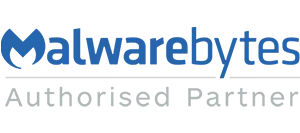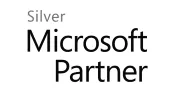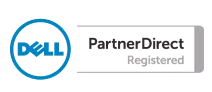It is quite common in SharePoint to create a list of records that hold date sensitive information. These may be dates such as a Renewal Date, a Due Date or an Expiry or even a Review Date. As a consequence it would be beneficial to show information classified based on the date such as Expired or Due for Review in the next month.
To create a Date sensitive View
Ensure that you have a column of data type Time and Date, in the example below I have a Due Date column used to assess when tasks should be done by.
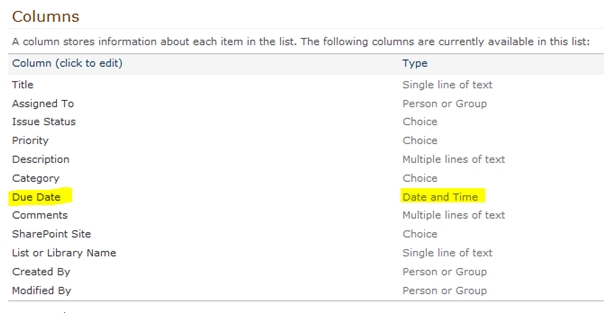
Ensure that data has been completed on the list and that record dates have been entered – if this list is based around dates ensure the column is required.
Go to the List Ribbon and select Create View, and pick a Standard View. (In this example when you are working with dates you may also choose to use a Calendar view to show the records)
I am going to create a view to show any records that are Overdue and need immediate attention so I have named my view Overdue Items.
Select the columns you wish to see in the view then scroll down to the filter section.
Select your date column in the “Show items when column” section then in the next box select Less than (this is all dates less then today i.e. ones that have passed)
Then in the filter box (the third one down) put in [today] as shown below.
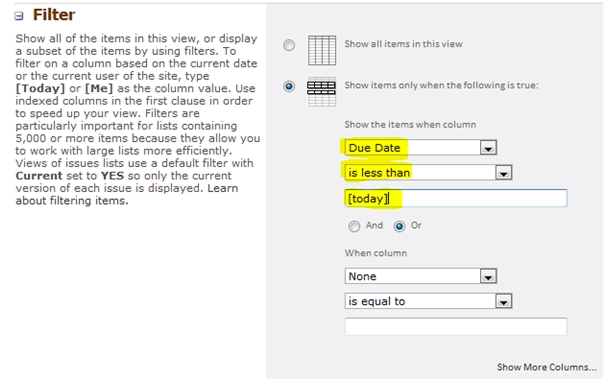
This will then give a view showing all expired items.
If you want a view to show all events due in the nest month then use the following filters,
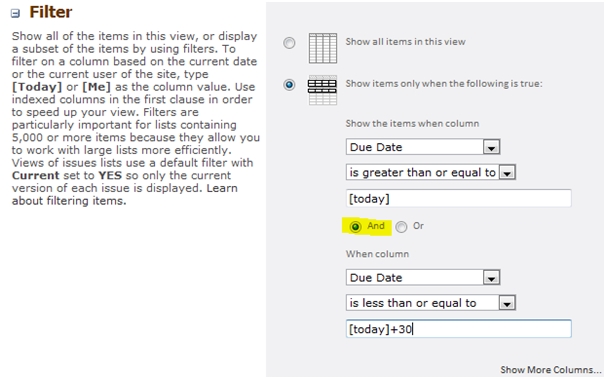
Ensure you select the AND option in the middle of the filter.
If you would like to know learn more about SharePoint or how it can be used to help your business book onto one of our SharePoint courses.