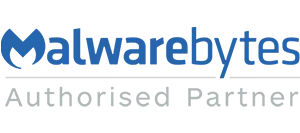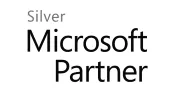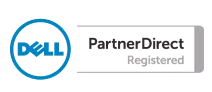If you have two similar lists in two different site-collections in SharePoint and want to copy an existing workflow from site A to site B you can follow the process below.
To copy the workflow simply open site A in SharePoint Designer and browse to the wanted workflow. Then press the Export to Visio button
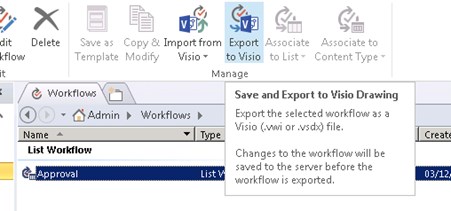
Save the .vwi file on your hard drive, then and rename it to .zip.
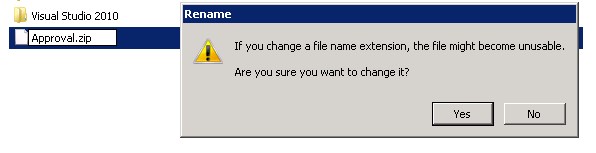
Say yes to the dialog
Unzip the file and delete the xxxxx.xoml.wfconfig.xml file
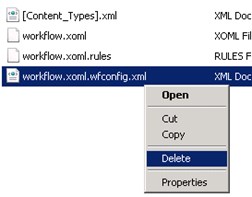
Then re-zip the remaining files.
Finally change the file extension back to .vwi.
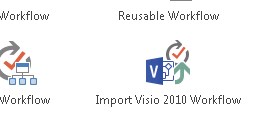
Open up site B in SharePoint Designer and import the workflow via the Import from Visio button on the File Tab and select to which list it should associate.
Note! If your workflow is using other lists than the associated one these references need to be reconfigured within the workflow in the usual way.