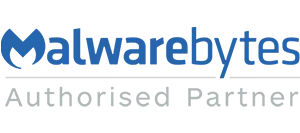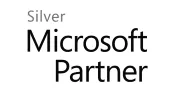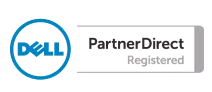Blog
Office 365: Outlook 2016 update can't connect to account after update
We have found that a recent update (October 2018) to Office 365, has caused a problem whereby Outlook insists that IF your email address is linked somehow to a Microsoft account then you must be trying to connect to a Microsoft hosted mailbox instead of one hosted elsewhere. For example we have had clients who have setup a microsoft account with their email address (mailbox hosted somewhere else) in order to use the Microsoft app store. After the update Outlook has problems connecting or setting up in the first place.
The fix is to put a registry key in place to tell Microsoft NOT to exclusively look to Microsoft servers for Autodiscover settings if it has the email address listed on its systems. Here's how:
Open up the registry (back it up first!! If you break it, it's not my fault!) by going to Start > type 'regedit' and hit enter.
Locate the following key HKEY_CURRENT_USER\Software\Microsoft\Office\x.0\Outlook\AutoDiscover and add the following DWORD 'ExcludeExplicitO365Endpoint' (without the quote marks) and give it a hex value of 1.
Now restart the machine and recreate the Outlook profile.
Hope this helps someone!
Get more Office 365 help from Qdos
The fix is to put a registry key in place to tell Microsoft NOT to exclusively look to Microsoft servers for Autodiscover settings if it has the email address listed on its systems. Here's how:
Open up the registry (back it up first!! If you break it, it's not my fault!) by going to Start > type 'regedit' and hit enter.
Locate the following key HKEY_CURRENT_USER\Software\Microsoft\Office\x.0\Outlook\AutoDiscover and add the following DWORD 'ExcludeExplicitO365Endpoint' (without the quote marks) and give it a hex value of 1.
Now restart the machine and recreate the Outlook profile.
Hope this helps someone!
Get more Office 365 help from Qdos
Image