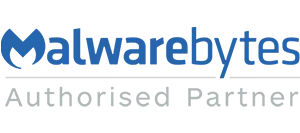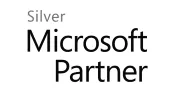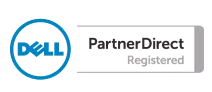Blog
Outlook 2016 not displaying html content in emails properly
UPDATE: Unfortunately this issue has returned after using Outlook for a while, however closing and reopening Outlook seems to fix it again (temporarily). Time for Microsoft to release an update!
Having upgraded to Office 2016 Professional earlier this month I have come across a frustrating issue within Outlook – an email with html content is not displayed correctly, the alignment is all off and a horizontal scroll bar is displayed so you have to scroll right to see any content. Whilst displaying html content should not be difficult for an email application, many users with 2016 seem to be experiencing it (see here - http://bit.ly/1X0pk8X).
The particular problem seems to lie with the 64 bit version of Office and does not seem to have been reported on any 32 bit version causing some users to downgrade to 32 bit. This isn’t a great solution and so until Microsoft release a fix we found a quick way of resolving this issue:
Open Outlook
Click on File, followed by Options
Navigate to the Mail section and scroll down to Message Format
Untick “Reduce message size by removing format information not necessary to display the message”
This easy fix worked for us straight away however according to Microsoft forums some users suggest that after Outlook has been closed and reopened several times the problem comes back, although we have not experienced this yet!
Hopefully this quick easy fix will work for you and save the hassle downgrading to 32 bit or even reverting back to Office 2013.
Let’s hope Microsoft release a fix soon for those this doesn’t work for!
Having upgraded to Office 2016 Professional earlier this month I have come across a frustrating issue within Outlook – an email with html content is not displayed correctly, the alignment is all off and a horizontal scroll bar is displayed so you have to scroll right to see any content. Whilst displaying html content should not be difficult for an email application, many users with 2016 seem to be experiencing it (see here - http://bit.ly/1X0pk8X).
The particular problem seems to lie with the 64 bit version of Office and does not seem to have been reported on any 32 bit version causing some users to downgrade to 32 bit. This isn’t a great solution and so until Microsoft release a fix we found a quick way of resolving this issue:
Open Outlook
Click on File, followed by Options
Navigate to the Mail section and scroll down to Message Format
Untick “Reduce message size by removing format information not necessary to display the message”
This easy fix worked for us straight away however according to Microsoft forums some users suggest that after Outlook has been closed and reopened several times the problem comes back, although we have not experienced this yet!
Hopefully this quick easy fix will work for you and save the hassle downgrading to 32 bit or even reverting back to Office 2013.
Let’s hope Microsoft release a fix soon for those this doesn’t work for!
Image