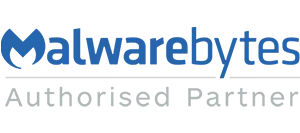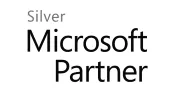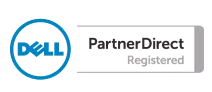Blog
Trouble opening Word docs that were sent as email attachments
We have seen a few examples of people struggling to open Word documents that had been initially sent to them as email attachments. However even after saving the file locally, attempting to open it causes an error and won't allow the document to be opened.
If you are sure the document was sent to you by a trusted source a good workaround is to try temporarily disabling protected view within Word settings. This will stop Word from opening all documents in protected view.
To do this go to File > Trust Centre > Trust Centre settings. On the left select Protected View. Untick the three boxes on the right hand side. Re-start Word. Your document will now probably open and you can save it somewhere with a new file name, or copy the contents into another Word document.
It's strongly suggested that you then re-enable Protected View afterwards because it serves a purpose of protecting your computer against worms, viruses and other malware that could be embedded within the document.
If you are sure the document was sent to you by a trusted source a good workaround is to try temporarily disabling protected view within Word settings. This will stop Word from opening all documents in protected view.
To do this go to File > Trust Centre > Trust Centre settings. On the left select Protected View. Untick the three boxes on the right hand side. Re-start Word. Your document will now probably open and you can save it somewhere with a new file name, or copy the contents into another Word document.
It's strongly suggested that you then re-enable Protected View afterwards because it serves a purpose of protecting your computer against worms, viruses and other malware that could be embedded within the document.
Image