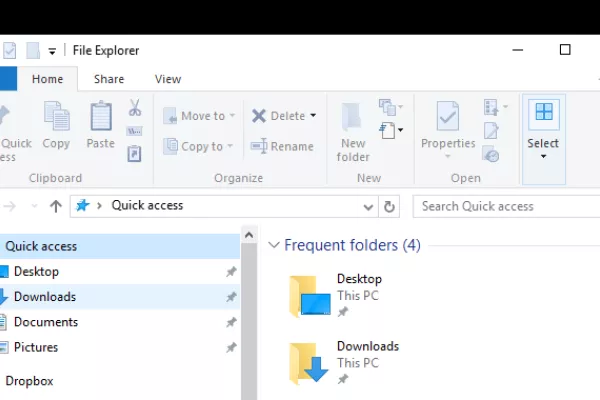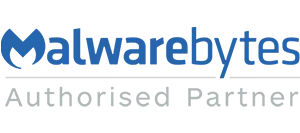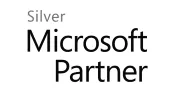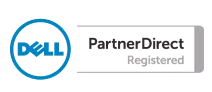Blog
Windows Explorer crashes due to the Quick Access View
The Quick Access feature in Windows Explorer is a really useful tool for accessing your recently used files and folders. However it does not seem to be intuitive enough to remove items from it's list that may have been deleted or renamed.
Recently a client of ours reported that Windows Explorer would keep crashing. Once we invetsigated it further it became apparent that Explorer would crash due to the files or folders listed in the Quick Access view. These items may have been renamed or deleted at source so the network path that the Quick Access view was trying to use is now invalid or does not exist.
If you can open Explorer for a moment without it crashing there is a quick fix - right click on "Quick Access" and select "Options". Under the "General" tab click on the "Clear" button to remove all items from the Explorer history. This will remove all links to recent folders and files including any links that are no longer valid and causing Explorer to crash.
In addition you can untick "show recently used files in Quick Access" and "show recently used folders in Quick Access" to avoid this issue occurring again - but of course you will lose the functionality of the Quick Access view.
Recently a client of ours reported that Windows Explorer would keep crashing. Once we invetsigated it further it became apparent that Explorer would crash due to the files or folders listed in the Quick Access view. These items may have been renamed or deleted at source so the network path that the Quick Access view was trying to use is now invalid or does not exist.
If you can open Explorer for a moment without it crashing there is a quick fix - right click on "Quick Access" and select "Options". Under the "General" tab click on the "Clear" button to remove all items from the Explorer history. This will remove all links to recent folders and files including any links that are no longer valid and causing Explorer to crash.
In addition you can untick "show recently used files in Quick Access" and "show recently used folders in Quick Access" to avoid this issue occurring again - but of course you will lose the functionality of the Quick Access view.
Image