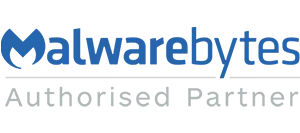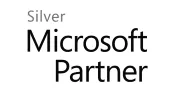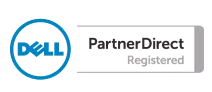Blog
Outlook 2013 - email sent from shared mailbox not saved to the Sent Items of shared mailbox
You have an Outlook 2013 profile with shared mailboxes. When you use 'Send As' from one of the shared mailboxes, the sent email goes into your own sent items, rather than being saved within Sent Items of the shared mailbox.
[Update]: This won't work unless you have admin rights on the computer in question (the required registry keys will not be visible), in which case speak to your IT administrator.
The resolution is as follows:
Open the registry (careful!) by clicking Start > Run > type in 'regedit' [enter]
Drill down to HKEY_CURRENT_USER\Software\Microsoft\Office\15.0\Outlook\Preferences
Add a DWord called 'DelegateSentItemsStyle'. Give it a value of 1. Restart Outlook.
EDIT: (32 bit users be aware, you will need to create a 32bit DWord equivalent or it won't work! Credit to Mike for this (see comments below).
In order to make Deleted items behave in the same way, here's the fix for that...
Open the registry again and this time drill down to HKEY_CURRENT_USER\Software\Microsoft\Office\14.0\Outlook\Options\General
Add a DWORD key 'DelegateWastebasketStyle' value = 4
Hope this removes a headache or two!
[Update]: This won't work unless you have admin rights on the computer in question (the required registry keys will not be visible), in which case speak to your IT administrator.
The resolution is as follows:
Open the registry (careful!) by clicking Start > Run > type in 'regedit' [enter]
Drill down to HKEY_CURRENT_USER\Software\Microsoft\Office\15.0\Outlook\Preferences
Add a DWord called 'DelegateSentItemsStyle'. Give it a value of 1. Restart Outlook.
EDIT: (32 bit users be aware, you will need to create a 32bit DWord equivalent or it won't work! Credit to Mike for this (see comments below).
In order to make Deleted items behave in the same way, here's the fix for that...
Open the registry again and this time drill down to HKEY_CURRENT_USER\Software\Microsoft\Office\14.0\Outlook\Options\General
Add a DWORD key 'DelegateWastebasketStyle' value = 4
Hope this removes a headache or two!
Image