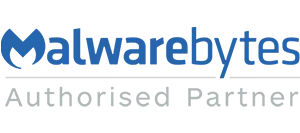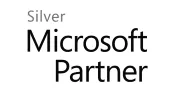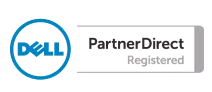Blog
Create your own distribution group in Outlook
A useful tip if you're an Outlook user. If you regularly need to send to a specific group of people (which may include people both within your own organisation and also external recipients) you can group them together to make it quick and easy to send emails to without having to select them all individually.
Firstly with Outlook open press Ctrl+Shift+L (remember L as 'List). Now create a group name and add members to it from your contacts, or add new contacts from this screen. Once your list is compiled hit save and close.
Now when you create a new email just type the name of the group into the 'To' field.
Enjoy.
Firstly with Outlook open press Ctrl+Shift+L (remember L as 'List). Now create a group name and add members to it from your contacts, or add new contacts from this screen. Once your list is compiled hit save and close.
Now when you create a new email just type the name of the group into the 'To' field.
Enjoy.
Image